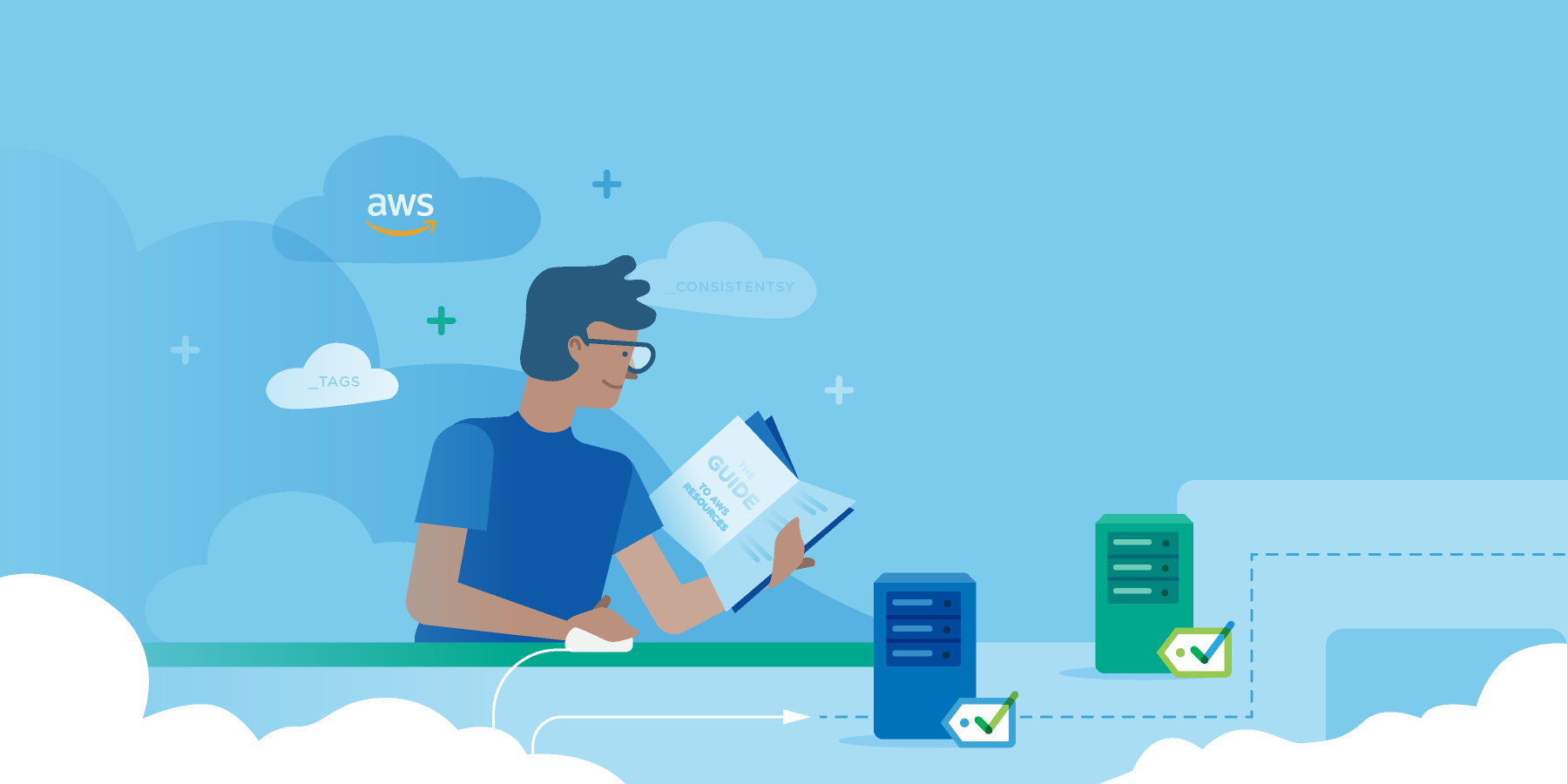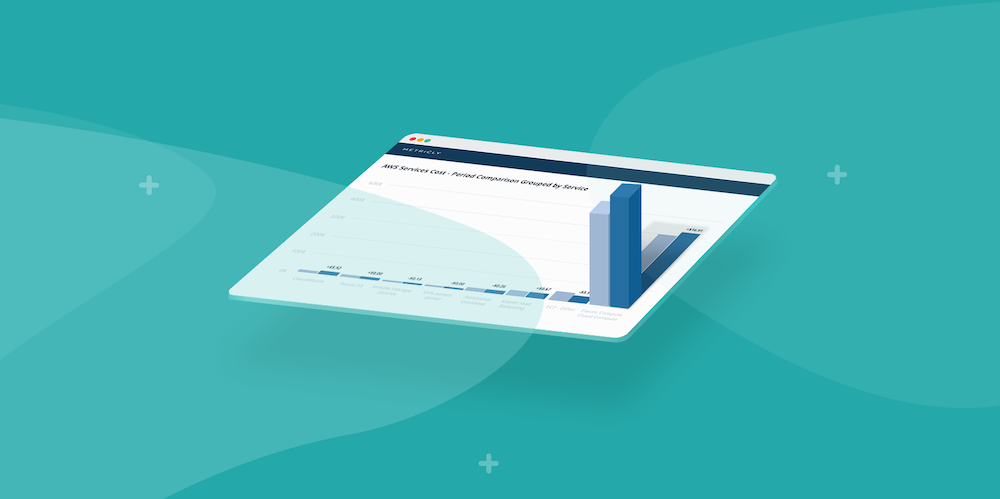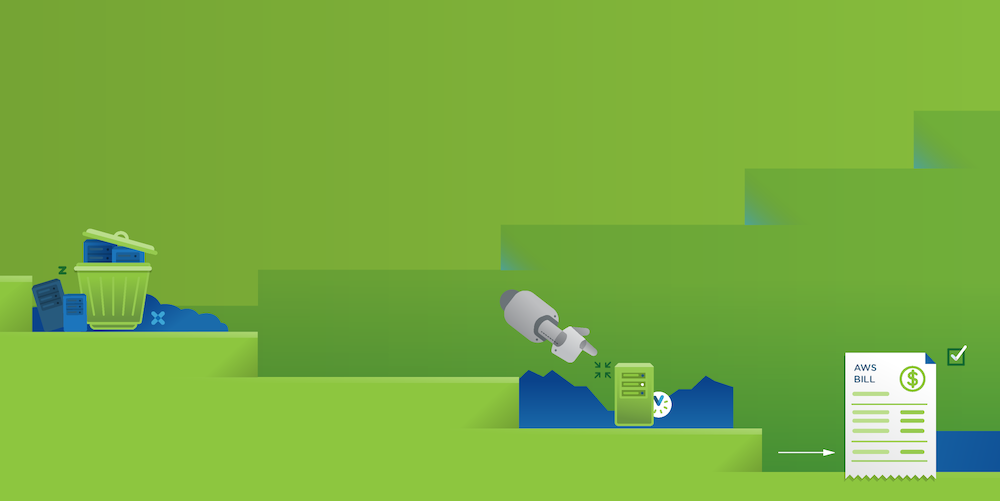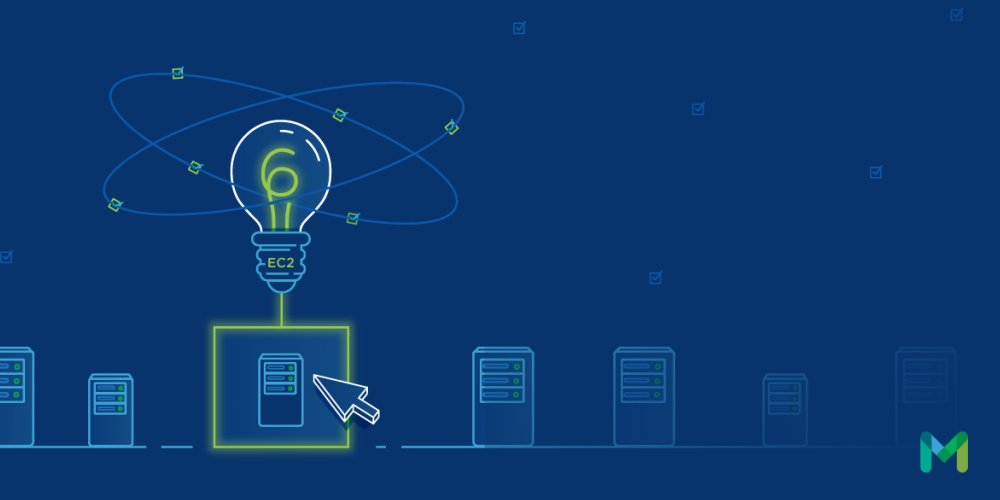After a restful and productive holiday season, Metricly’s engineering team quickly got back into the groove by releasing some excellent new features and product enhancements. Check out our January Metricly Release Highlights below.
Metric Metadata Exposed

Metrics are not simple key-value pairings here at Metricly. In order to provide more transparency, we’ve exposed the metadata behind every metric. In order to access this data, go to the Performance Explorer or the Element Detail page, click the element name on the graph and the Metric Metadata panel will open.
The panel includes summary and detail information about the metric such as collection timestamps, IDs, and the following metadata points when available:
- Units
- Type
- Valid Min
- Valid Max
- Created
- Sparse Mode
- Baselined
- Correlated
- Historical Min
- Historical Max
For more details, including descriptions of the data points, here’s a direct link to our product documentation.
Performance Explorer Graphs on Dashboards
Every graph you explore, ponder and analyze in the Performance Explorer is now available to add to any Metricly Dashboard. This makes light work of tracking your most important metrics/elements. Just open up the metric chart settings, click Add to Dashboard, and then choose the Dashboard. A Metric Time Series widget will be created effortlessly for the metric chart you were just viewing.
Multiple Metric Table Widget
The Multiple Metric Table Widget allows you to quickly view important metrics and attributes across a set of elements. Define your scope, choose your metrics and attributes to track, and add it to your favorite dashboard. By clicking the element name in the table, you are provided quick links to the Performance Explorer, element detail page, event explorer, or policy editor for that element.
Automatically Adjusting Units on Graphs

We enabled units on every Performance Explorer graph and compatible widgets. While Metricly will use a default unit for each metric graph you view, you can easily change the unit on the graph by accessing the graph/widget settings. Our library of supported units include such a wide array of options that most conceivable units should be covered. Note that changing a graph’s units only affects how it is displayed in the UI—it will not change the metric’s metadata. Check out the Performance Explorer and individual widget documentation for more information.
Want to see these release highlights in action? We offer a 21-day, free trial of Metricly.
Metricly coaches users throughout their cloud journey to organize, plan, analyze, and optimize their public cloud resources.
Try Metricly Free